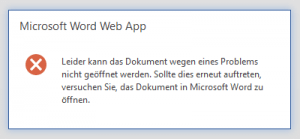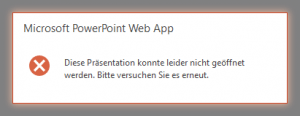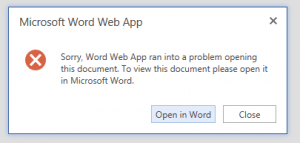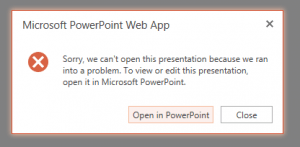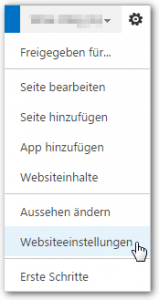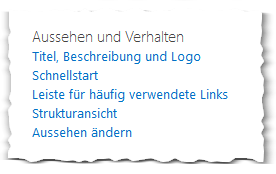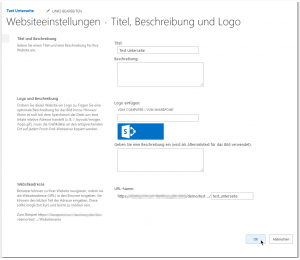Problem
WOPI: Could not deserialize file metadata . . . There was an error deserializing the object of type Microsoft.Office.OpenWebApplication.WopiCheckFileResponse. Encountered unexpected character ‚<‚
Office Web Apps
WAC Hosting Interaction
WOPI: Could not deserialize file metadata [url:http://sharepoint-site/subsite%2520test/_vti_bin/wopi.ashx/files/ad937bc19ae84f01968d3e33, e:There was an error deserializing the object of type Microsoft.Office.OpenWebApplication.WopiCheckFileResponse. Encountered unexpected character ‚<‚.]
WOPI: Could not deserialize file metadata . . . Fehler beim Deserialisieren des Objekts „vom Typ Microsoft.Office.OpenWebApplication.WopiCheckFileResponse“. Unerwartetes Zeichen ‚<‚
Office Web Apps
WAC Hosting Interaction
WOPI: Could not deserialize file metadata [url:http://sharepoint-site/subsite%2520test/_vti_bin/wopi.ashx/files/ad937bc19ae84f01968d3e33, e:Fehler beim Deserialisieren des Objekts „vom Typ Microsoft.Office.OpenWebApplication.WopiCheckFileResponse“. Unerwartetes Zeichen ‚<‚.]
WOPI: Invalid file metadata
WOPI: Invalid file metadata [url:http://sharepoint-site/subsite%2520test/_vti_bin/wopi.ashx/files/ad937bc19ae84f01968d3e33, triggers:(No Hash No Version No FileName No OwnerId) . . .
FileUnknownException while loading the app
Services Infrastructure
Services Infrastructure Logging
FileUnknownException while loading the app. [FileSourceId: -1088102096] [ClusterId: 0] [ExtraErrorInfo: ]
Leider kann das Dokument wegen eines Problems nicht geöffnet werden.
Microsoft Word Web App
Leider kann das Dokument wegen eines Problems nicht geöffnet werden. Sollte dies erneut auftreten, versuchen Sie, das Dokument in Microsoft Word zu öffnen.
Diese Präsentation konnte leider nicht geöffnet werden.
Microsoft PowerPoint Web App
Diese Präsentation konnte leider nicht geöffnet werden. Bitte versuchen Sie es erneut.
Sorry, Word Web App ran into a problem opening this document.
Microsoft Word Web App
Sorry, Word Web App ran into a problem opening this document. To view this document please open it in Microsoft Word.
Sorry, we can’t open this presentation because we ran into a problem
Microsoft PowerPoint Web App
Sorry, we can’t open this presentation because we ran into a problem. To view or edit this presentation, open it in Microsoft PowerPoint.
Details
Beschreibung
Microsoft Word Web App
Leider kann das Dokument wegen eines Problems nicht geöffnet werden. Sollte dies erneut auftreten, versuchen Sie, das Dokument in Microsoft Word zu öffnen.
Microsoft PowerPoint Web App
Diese Präsentation konnte leider nicht geöffnet werden. Bitte versuchen Sie es erneut.
Microsoft Word Web App
Sorry, Word Web App ran into a problem opening this document. To view this document please open it in Microsoft Word.
Microsoft PowerPoint Web App
Sorry, we can’t open this presentation because we ran into a problem. To view or edit this presentation, open it in Microsoft PowerPoint.
http://sharepoint-site/subsite test„SharePoint Umgebung
- SharePoint 2013 SP1 (On-Premises, 3 Tier Cluster)
- MS SQL-Server 2008 R2 Failover-Cluster
- Backup: AvePoint DocAve 6 SP6
- Nintex Workflow 2013 & Nintex Forms 2013
- OWA / WAC
- Workflow-Manager
ULS Log
In den ULS Logs (auf den OWA-Servern im Pfad „C:\ProgramData\Microsoft\OfficeWebApps\Data\Logs\ULS„) findet man folgende Einträge:
Product: Office Web Apps
| Process | w3wp.exe |
|---|---|
| Product | Office Web Apps |
| Category | WAC Hosting Interaction |
| EventID | |
| Level | Medium |
| Message | WOPI Http Request Completed [host machine name:, version:, host correlation:] |
| Name | |
| Component | |
| Result | |
| Error |
Product: Office Web Apps
| Process | w3wp.exe |
|---|---|
| Product | Office Web Apps |
| Category | WAC Hosting Interaction |
| EventID | |
| Level | Monitorable |
| Message | WOPI: Could not deserialize file metadata [url:http://sharepoint-site/subsite%2520test/_vti_bin/wopi.ashx/files/ad937bc19ae84f01968d3e33, e:Fehler beim Deserialisieren des Objekts „vom Typ Microsoft.Office.OpenWebApplication.WopiCheckFileResponse“. Unerwartetes Zeichen ‚<‚.] |
| Name | |
| Component | |
| Result | |
| Error |
Product: Office Web Apps
| Process | w3wp.exe |
|---|---|
| Product | Office Web Apps |
| Category | WAC Hosting Interaction |
| EventID | |
| Level | Monitorable |
| Message | WOPI: Could not deserialize file metadata [url:http://sharepoint-site/subsite%2520test/_vti_bin/wopi.ashx/files/ad937bc19ae84f01968d3e33, e:There was an error deserializing the object of type Microsoft.Office.OpenWebApplication.WopiCheckFileResponse. Encountered unexpected character ‚<‚.] |
| Name | |
| Component | |
| Result | |
| Error |
Product: Office Web Apps
| Process | w3wp.exe |
|---|---|
| Product | Office Web Apps |
| Category | WAC Hosting Interaction |
| EventID | |
| Level | Monitorable |
| Message | WOPI: Invalid file metadata [url:http://sharepoint-site/subsite%2520test/_vti_bin/wopi.ashx/files/ad937bc19ae84f01968d3e33, triggers:(No Hash No Version No FileName No OwnerId), data: <!DOCTYPE html PUBLIC „-//W3C//DTD XHTML 1.0 Strict//EN“ „http://www.w3.org/TR/xhtml1/DTD/xhtml1-strict.dtd“> <html xmlns:o=“urn:schemas-microsoft-com:office:office“ lang=“de-de“ dir=“ltr“> <head><meta name=“GENERATOR“ content=“Microsoft SharePoint“ /><meta http-equiv=“Content-Type“ content=“text/html; charset=utf-8″ /><meta http-equiv=“Expires“ content=“0″ /><meta http-equiv=“X-UA-Compatible“ content=“IE=8″/><meta name=“ROBOTS“ content=“NOHTMLINDEX“ /><title> Fehler </title . . . |
| Name | |
| Component | |
| Result | |
| Error |
Product: Services Infrastructure
| Process | w3wp.exe |
|---|---|
| Product | Services Infrastructure |
| Category | Services Infrastructure Logging |
| EventID | |
| Level | Unexpected |
| Message | FileUnknownException while loading the app. [FileSourceId: -1088102096] [ClusterId: 0] [ExtraErrorInfo: ] |
| Name | |
| Component | |
| Result | |
| Error |
Fix
Nach dem SharePoint-Update März 2017 CU wird das Öffnen von Dokumenten verhindert, wenn die Webadresse der Site Leerstellen enthält.
Evtl. ist der Fehler auch schon durch reguläre SharePoint-Updates (PUs) beseitigt.
April 2017 CU installieren
Informationen:
April 11, 2017, cumulative update for SharePoint Server 2013 (KB3178730)
Download und Installation von:
SharePoint Server – April 2017 CU (KB3178730)
Workaround
URL der Unterseite umbenennen
Unterseite aufrufen.
Zahnrad > Websiteeinstellungen
Im Bereich „Aussehen und Verhalten“ auf „Titel, Beschreibung und Logo“ klicken.
Im Bereich „Websiteadresse“ URL-Namen so ändern, dass der keine Leerschritte mehr enthält.
Danach sollten sich die Dokumente mit OWA (direkt im Browser) öffnen lassen.
Links
- social.msdn.microsoft.com: Error opening some documents with Office Web App Server after March 2017 CU installation
- blogs.technet.microsoft.com: April 2017 CU for SharePoint 2013 product family is available for download
- www.microsoft.com: Update für Microsoft SharePoint Enterprise Server 2013 (KB3178730)
- Download SharePoint Foundation 2013 April 2017 CU
- Download SharePoint Server 2013 April 2017 CU
- Download Project Server 2013 April 2017 CU
- Download Office Web Apps Server 2013 April 2017 CU